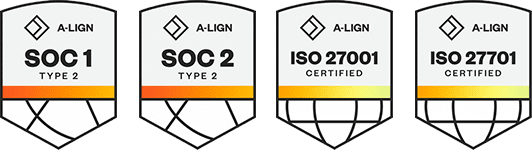Products
Solutions
Resources
9977 N 90th Street, Suite 250 Scottsdale, AZ 85258 | 1-800-637-7496
© 2024 InEight, Inc. All Rights Reserved | Privacy Statement | Terms of Service | Cookie Policy | Do not sell/share my information
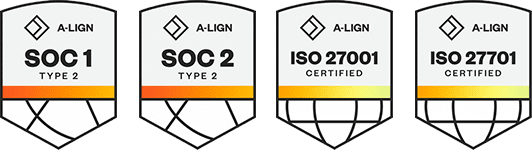
When allocating cost for a dependent cost item, the calculation of the cost item’s subject cost aligns with the allocation target values (such as values based on quantity, percentage, or unit cost). The target values are the owner’s target values. This allows you to better manage allocation values.
When you allocate costs for a dependent cost item that defines its subject costs from other cost items that include allocation from other cost items and select the option Use owner’s quantities to calculate cost, the subject cost calculation is based on how the cost items are currently allocated. In other words, it includes the distributed costs from the allocated cost item.
If determined that you no longer want to spread the cost of an allocated item, you can turn off cost allocation for that cost item. To turn off cost allocation, in the cost item record’s Allocation tab, deselect the Allocate this Item’s Cost check box. The logic that you created to spread the costs are retained, so you can easily select it again later.
Distributions cannot exist in the CBS when a job is published for Job Tracking. To remove distributions, either break the Cost Allocation link or deselect the Allocate this Item’s Cost check box on the Cost Item Record - Allocation tab.
You can break a cost allocation link and make a distribution be a permanent part of the CBS and permit its costs and quantities to be directly editable under the cost items to which it has been distributed.
Breaking the cost allocation link breaks the link from the cost allocation item to the distribution items, making the distribution items permanent cost items in their current locations. If the allocation item or any of its distributions are included as a dependency on a dependent cost item, then breaking the link could result in a change to the job’s target price. The action cannot be undone.
In the CBS, open the cost item record.
In the Actions tab of the record, click Break Cost Item Allocation Link.
In the Attention dialog box, click Yes.
In locked jobs, the Allocation distributions inherit target Pay Item Assignment option is automatically selected and cannot be changed. This is normal Estimate behavior for locked jobs.
In a job that is unlocked, you have the option to select the Allocation distributions inherit target Pay Item Assignment check box to use the same allocation distribution for the cost item’s costs anytime the cost item is copied and added to a job.
Additional Information
9977 N 90th Street, Suite 250 Scottsdale, AZ 85258 | 1-800-637-7496
© 2024 InEight, Inc. All Rights Reserved | Privacy Statement | Terms of Service | Cookie Policy | Do not sell/share my information